Tip #5 – Extend Trim View
I do an awful lot of assymetrical trimming, especially when after I’ve started to build sound effects and music into a sequence.
After a cut is trimmed this way, I naturally hit play transition to look at it. But sometimes that isn’t enough. I need to get a longer run at the cut to evaluate it — go back a few shots and play from there. To do that I have to exit trim mode, check the cut and then, if I don’t like it, I have to set up the trim again, which can be time consuming.
There are two ways around this. One way is to use “recreate last trim.” This puts your rollers back where they were the last time you were in trim mode. You invoke this by holding down the option key and hitting the trim mode button. So you’d make your trim, exit trim mode, check the cut, and then return to trimming by hitting option+trim.
But you can also simply move one roller and fool trim mode into playing more of your timeline than it would otherwise.
Here’s a typical assymmetrical trim:
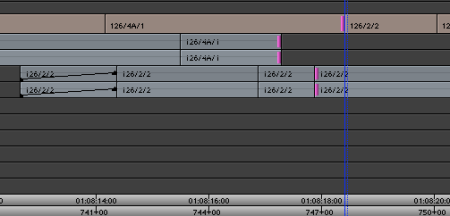
But let’s say you want to see the entire previous shot play before coming to the cut you’ve been working on. Easy — just add one more roller, by shift clicking on an earlier picture cut, like this:
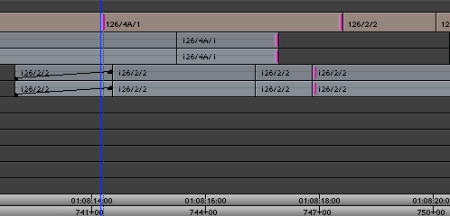
Now the Media Composer plays from before the first picture roller to after the second one. When you’ve seen what you need, deselect that roller by shift clicking and you’re ready to make additional changes.
Explore posts in the same categories: Avid Technical Tips
September 23, 2006 at 6:40 pm
I need a copy of AVID so I can familiarize myself with it before I graduate.
September 24, 2006 at 8:36 am
Avid offers pretty aggressive student pricing, and even better deals for your school.
July 3, 2009 at 12:59 pm
Steve, you just saved me countless seconds that will add up to months over time, by mentioning that Option+Trim recreates your last trim.
August 4, 2009 at 4:05 pm
Oh Em Gee…
Among the most useful tips I have learned on AVID since coming back from FCP.
Was that option+trim available in Xpress Pro?
Brilliant Steve – i could kiss you.
August 4, 2009 at 4:14 pm
Great, Matthew — I’m glad to help. Restore Previous Trim is relatively recent — a couple of years, max. I’m not sure if it ever got into Xpress. It was not in Meridien.
Steve
August 4, 2009 at 4:23 pm
ps. i have to press option+trim twice to get it to work – but that’s not a problem compared to recreating the trim.
August 4, 2009 at 4:31 pm
This is on a mac laptop? Clicks near the bottom edge of the screen have to be repeated if you hover your cursor long enough to see a tool tip. If you hit the button promptly before the tip appears it shouldn’t do it. And it doesn’t seem to happen elsewhere.
Also, you can make a custom “restore trim” button, which might simplify things. Drag the Trim Mode button to your keyboard somewhere. Then, in a second step, drag the “Add Option Key” button to the same key. A little dot gets added to the button. When you click it, you’re clicking option+trim mode.
November 1, 2009 at 7:28 am
Thanks for another nugget revealed. It seems to me there was a similar feature in Lightworks way back when I used that. Sometimes I wonder what other buried treasure I could’ve been using for years if I’d just read the manual cover-to-cover (which is on my to-do list just below “clean out garage”, “lose weight” and “solve Darfur crisis”). As an alternative, I searched the Media Composer Help file for every text iteration of “restore trim”, “retrieve trim”, “option trim” I could imagine, but never found this feature. Sigh.
Incidentally, I may have I misunderstood your problem, but wouldn’t changing the pre-roll in the play loop box (visible during “big trim mode”) be a more convenient way to review your edit without exit/entering trim mode or changing your rollers? I often toggle it between simple frame counts (44, 99, 999) to vary the amount of run up I need for any given cut.
November 1, 2009 at 7:37 am
David,
Sure, that would work, too. But you’re specifying a distance, not a location to start playing. Depending on what you need, either will get you there. I generally work with only one row of buttons so the trim loop length fields aren’t visible.
Steve