Avid Tech Tips
Here’s a list of all the tech tips I’ve posted, organized by subject.
Overview
Video Tutorials
- Introduction to the Smart Tool
- One-Step Prelap
- Transition Preservation
- Advanced Keyframes
- The Stabilize Effect
- Toolsets and Workspaces
Timeline & Editing Features
- Remembering Track Activation
- Copy to Source Monitor
- In Praise of Unified Search
- Source Track Names in the Timeline
- Syncing Dailies
- Slipping and Sliding in MC5
- More on the Smart Tool
- Tweaking the Smart Tool
- Keeping Your Client Monitor in Sync
- Four-Frame Display
- The Clip Info Window
- Collapse the Composer Window
- Hide the Source Monitor
- No More Jumping Rollers
- Restore Default Patch
- Undo Record Events Only
- New Features in Version 4.0
- Cut and Paste in the Timeline
- Select Right / Get Sequence Info
- Sync Locks and Why You Need Them
- Deleting a Clip in One Step
- Combining Versions
- Clip Color
- Extend Trim View
- Multi-Format Timeline Gotcha
- Restore Last Trim
- Segment Drag Sync Locks / Auto Patching / Scrolling Timeline
- Scroll Wheels / Match Frame / Enter Text for Several Clips
Audio
- New Tools for Music Editing
- MC Audio Dissolves Come in Two Flavors
- Enlarge Waveforms
- Waveforms from the Keyboard
Visual Effects
- Real-Time Freeze Frames
- Using the SubCap Effect to Make Titles
- Improving the Look of Your Titles
- Zoom Your Keyframe Graph
- Stabilization on Steroids
- Making a Right-to-Left Wipe
- Advanced Keyframes
- The Stabilize Effect
- Trim to Fill
- Measuring Effects
Workflow and Turnover
- Syncing Dailies
- Clarifying Avid Project Types
- 24-fps Turnover to Sound
- Taking Work on the Road
- Automatic Duck Media Copy
- Your Avid on the Mixing Stage
- DNXHD-36 Without Adrenaline
- Home Movie Gotchas
- Editing DVD Material in an Avid
- DVDs from Xpress Pro
Settings, Installation and Customization
- Upgrading Without Tears — Moving from MC4 to MC5
- Dealing with Big Monitors – Enlarging the Mouse Cursor
- Avid’s Improved Mac Installer
- Toolsets and the Full Screen Timeline
- Clean the Mouse
- Moving Individual Settings Between Machines
- Installing Media Composer 3
- Scroll Wheels
- Settings Galore
- More Scroll Wheel Tips
External Applications

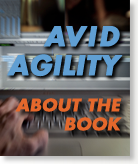
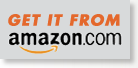
July 10, 2009 at 7:12 am
Steve,
Quick question for you. Have you ever tried capturing footage from a DVR into your Avid (Adrenaline to be specific)? I’d appreciate any help you could provide.
thanks,
Chris
July 21, 2009 at 2:24 pm
Steve,
I’ve received an Avid sequence with many Avid created titles. I know of the ‘Recreate Title Media’ function in Avid, but I’ve found that I have to select each title and go up to Clip-Recreate Title Media. With as many titles as I have, it’s a long and tedious process. Is there a way to recreate title media for a multiple titles either in a bin or in the timeline at once?
Thanks,
Derick
July 21, 2009 at 3:21 pm
Recreate Title Media should respect your marks. Mark in before the first title and after the last one and you’ll recreate them all. And do a search in the help system for “Recreate Title Media.”
Steve
September 3, 2009 at 8:50 am
Steve,
I would have emailed you, but I didn’t see any contact info here, so I figured a comment may get to you.
I was looking for topics to test out ScreenFlow and I used two of the tips you posted here. The video is at http://hershleder.com/avid_information under the heading “VIDEO TUTORIAL – Tips on Trimming, Keyboard Mapping, and Offline Warning.”
I was already aware of the Option-key tip for trimming, but I really liked your tip of mapping the Sample Plot display to the keyboard. Over the years I’d gotten so used to working without them, but with the speedy redraw in v3.x I use them much more often and that tip makes it a lot more convenient.
Thanks for all the great information you share here.
Cheers,
Benjamin
September 3, 2009 at 9:15 am
Benjamin,
Nice work, very helpful and clear — and thanks for the plug! I always like seeing my name in the source monitor.
Steve
March 21, 2011 at 12:20 am
I ACTUALLY was initially very pleased to discover this particular web-site.I want to thanks for your effort for this wonderful read!! I ACTUALLY surely enjoying each little bit of it and I’ve got you book marked to look at new things you writing.
August 4, 2011 at 3:40 am
[…] Avid Tech Tips « Splice Now. […]
October 20, 2011 at 7:50 am
Fantastic tips, i most certainly will try them for myself and i’ll get back with a feedback just after. Regards!
December 7, 2011 at 7:22 am
Steve,
Although I’ve been using Avid for many years I picked up some great tips by reading your book.
I’ve recently upgraded to 5.5 and noticed that the Mute button (from the control panel) works differently than how you describe on page 31 of your book. Mute used to inactivate all the audio tracks. However, now Mute will turn on all the individual tracks’ mute icon.
Is there any way to hit one button and have all audio Track Monitor buttons go inactive?
Thanks
– Jim
December 7, 2011 at 9:15 am
Jim —
Good catch — thanks. Mute All now mutes tracks rather than inactivating them, which for most people is probably better. And no, sorry, I don’t know of a way to inactivate everything.
Steve
October 19, 2012 at 10:52 am
I would like to know if Avid Agility came with a DVD with project data and media files?